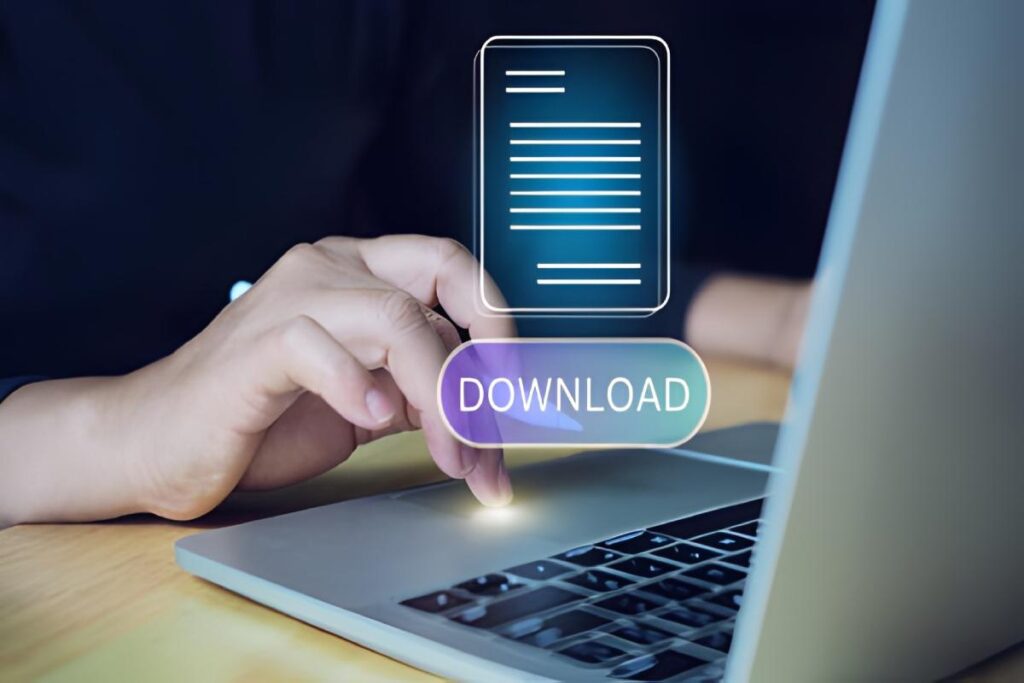Why Finding Your Downloads Is Such a Pain
Every device does its own thing. Your iPhone? Different system. Android? Totally different. Your laptop? Well, that depends on which browser you’re using, what you clicked last Tuesday, and honestly maybe what you had for breakfast.
And it’s not even consistent within the same device. Download a file from Chrome and it goes one place. Save a meme from Twitter and it vanishes into some other folder. Screenshot something and that’s a whole different location. It’s like tech companies sat down and said “how can we make this as confusing as possible?”
Finding Downloads on This Device (Android)
Alright, Android users, let’s figure this out.
The Easy Way
First option: Pull up your app drawer and find the app called “Files” or “My Files.” Samsung phones call it My Files. Google Pixels just say Files. Same thing, different name because why make life easy?
Second option: Right after you download something, swipe down from the top. See that notification? Just tap it. The file opens. Done. This works like 80% of the time and it’s honestly the fastest method.
Third option: Open whatever browser you used—probably Chrome—hit those three dots up top, and click Downloads. Everything you’ve grabbed from that browser shows up there.
Where Stuff Actually Lives
Android dumps most downloads on this device into a folder at /storage/emulated/0/Download but like, you don’t need to memorize that. Nobody’s testing you on this.
Just open your Files app. Right on the main screen, there’s a Downloads section. Tap it. That’s literally all you need to do.
When Files Play Hide and Seek
Sometimes Android gets cute and sorts things automatically:
- Pictures you download: Might show up in Gallery instead
- PDFs and docs: Sometimes go to a Documents folder
- Songs: Often end up in Music
- Videos: Usually in Movies or a Video folder
The Files app breaks this down by category, which actually helps once you stop fighting it and just go with the flow.
Tracking Down Downloads on This Device (iPhone/iPad)
Apple took forever to add a proper downloads folder. Like, years. They finally did it but it’s still kind of hidden.
The Files App Method
Step 1: Find the Files app. It’s that blue folder icon that you probably never use.
Step 2: Tap Browse down at the bottom.
Step 3: Under “On My iPhone” (or iPad), there’s a Downloads folder. Tap that.
Everything you’ve downloaded should be sitting right there waiting for you.
Safari’s Quick Access
Just downloaded something in Safari? Here’s the faster way:
- See that download arrow at the top of Safari? Right side, near where you type web addresses. Tap it.
- Your recent downloads pop up
- Tap whatever you need or hit the magnifying glass to see exactly where it saved
The iCloud Curveball
Here’s where Apple throws you a curveball. If iCloud Drive is on (and it probably is), your downloads on this device might not actually be ON your device. They could be floating around in iCloud.
Check both “On My iPhone” AND “iCloud Drive” in the Files app. I’ve wasted so much time looking in the wrong spot because of this cloud backup stuff.
Hunting Down Your Downloads on This Device (Windows PC)
Windows is usually pretty straightforward about this, but there are still gotchas.
The Downloads Folder
Hit Windows key + E to pop open File Explorer. Look at the left side for “Downloads.” Click it. That’s home base for most of your downloaded files.
Or just type “Downloads” in the search bar. Windows will figure out what you want.
Your Browser Might Have Other Plans
Each browser does whatever it wants:
Chrome: Three dots up top, then Settings, then Downloads. Shows you exactly where files are going.
Firefox: Click the menu, hit Settings, go to General, scroll to Files and Applications. Check the “Save files to” part.
Edge: Three dots, Settings, Downloads. Same story.
I accidentally had Chrome saving everything to my Desktop once and didn’t realize it for like a month. My Desktop looked like a bomb went off in a file cabinet.
Windows 11 Shortcut
If you’re on Windows 11, check the Start menu. There’s a “Recommended” section that shows recently opened stuff, including things you just downloaded. Pretty handy.
Finding Downloads on This Device (Mac)
Mac keeps things cleaner than most systems, but you still gotta know the spots.
Good Old Downloads Folder
Open Finder. See “Downloads” in the sidebar? Click it. You’re done.
Or if you want to feel fancy, open Finder and press Command + Option + L. Takes you straight there. I use this shortcut constantly now.
The Dock Trick
Check the right side of your Dock. See that folder icon with the download arrow? That’s your Downloads folder just chilling there.
Right-click it and you can view files as a fan, grid, or list. Super quick way to grab something without opening a whole window.
Safari’s Download List
In Safari, click that download arrow in the toolbar. Or go to View > Show Downloads. You can also hit Command + Option + L if you remember keyboard shortcuts better than I do.
Why Your Downloads on This Device Keep Disappearing
Files don’t just vanish (usually). Here’s what’s actually happening:
Someone changed the settings: Either you did it and forgot, or someone else used your device and messed with browser settings
Cloud backup is running: Your downloads are automatically uploading to Dropbox, Google Drive, OneDrive, or iCloud instead of staying put
Apps save to their own spots: WhatsApp, Telegram, Discord—they all have their own download folders buried in their app data
Auto-sort features: Some Android phones automatically move certain file types to specific folders
External storage: Got an SD card? External hard drive plugged in? Downloads might be going there
I once looked for a downloaded video for like half an hour before realizing my browser had been set to save videos to an old external drive I’d plugged in weeks before and forgotten about. Felt pretty dumb after that one.
Actually Managing Your Downloads on This Device
Now that you can find stuff, here’s how to keep it from turning into chaos:
Pick One Spot and Stick With It
Go into your browser settings and tell it to always save downloads to the same folder. I use the default Downloads folder for everything because my brain can only remember so many locations.
Clean House Weekly
My Downloads folder gets ugly fast. Every weekend I go through and:
- Trash stuff I don’t need anymore
- Move important files to their proper homes
- Keep only recent downloads that I’m still using
Takes like five minutes and saves me from having 500 files with names like “unnamed(47).jpg”
Rename Files Immediately
See a file called “document(1)(final)(FINAL)_v2.pdf”? Rename it right now before you forget what it is. Future you will be grateful.
Sort by Date
Every file browser lets you sort by when files were added or modified. Game changer for finding recent downloads on this device, especially when you’ve got a mountain of old files.
When You’ve Checked Everywhere and Still Can’t Find It
Alright, you’ve looked in all the usual spots and your file is still gone. Don’t panic.
Use search: Windows key on PC and type the filename. Command + Space on Mac for Spotlight. Search bar in Files app on phones. Let your device do the hunting.
Check browser history: Go look at what you actually downloaded and when. At least confirms you’re not losing your mind.
Dig through temp folders: On computers, interrupted downloads sometimes get stuck in temporary file locations.
Look at cloud storage: If auto-backup is on, your file might have immediately synced up to the cloud.
Just download it again: Sometimes it’s faster to re-download than to keep searching. Not ideal, but it works.
Bottom Line
Finding stuff you just downloaded shouldn’t feel like a scavenger hunt, but here we are. Until tech companies decide to make this consistent across platforms (don’t hold your breath), we’re stuck learning each system’s quirks.
The upside? Once you know where to look on your specific devices, finding downloads on this device becomes automatic. Pin those folders somewhere easy to reach, maybe slap some shortcuts on your home screen, and you’ll stop having those mini heart attacks when files seem to disappear.
Also Read:https://justtechhub.com/backstageviral-comlatest-viral-trends-celeb-news/